Dmitri
Reserves
In this tutorial you will see how to improve the quality of existing faces in FIFA 07.
So first of all, here's the list of things we need:
- FIFA 07 itself
- FIFA 08 (for better face textures)
- FIFA Manager 08 (for better hair textures)
- Blender 2.8+ (for model editing, recommended 2.9 when it will come out) https://www.blender.org/download/
- Adobe Photoshop CC 19+ (for texture resizing)
- OTools + OTools GUI (for converting the model and texture to .o and .fsh formats) https://bitbucket.org/fifam/otools/downloads/
- HD Player Body/Kit model for FIFA 07 http://www.soccergaming.com/index.php?threads/fifa-07-hd-kit-body-model-fifa10-version.6468157/
For this tutorial, Ruud van Nistelrooy (ID: 10264) face will be re-created.
Step 0. Preparation step
Extract all head/hair models and textures from FIFA 07, FIFA 08 and FIFA Manager 08 (.o/.fsh files):
m222__*.o - head model
t21__*.fsh - face/body texture
playertexobj.texobj11__t22__*.fsh - hair texture
Step 1. Create face/body texture
Find the face/body texture in FIFA 08 files. It's called t21__10264_0_0.fsh
Extract .fsh file with OTools GUI ("Unpack FSH to images"). It will extract the texture to "tp01.png" file. Open this file in Photoshop. With Rectangular Marquee Tool, select the are of the face (308x256, from right side):
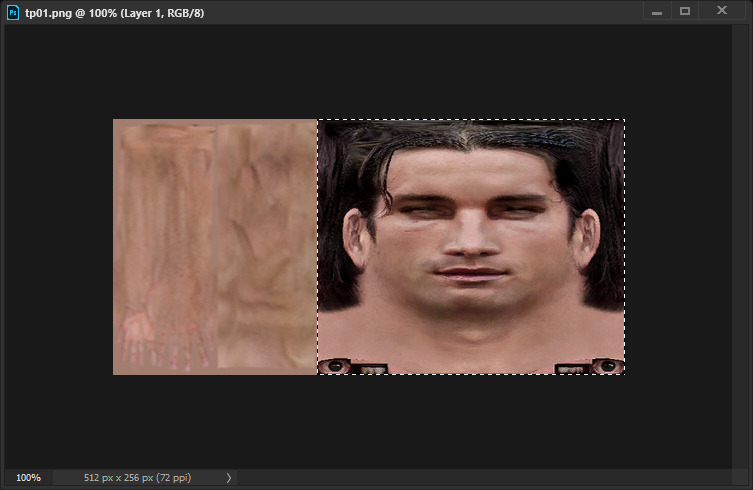
Crop this area (Image > Crop). Now resize the image (Image > Image Size...), with these options:
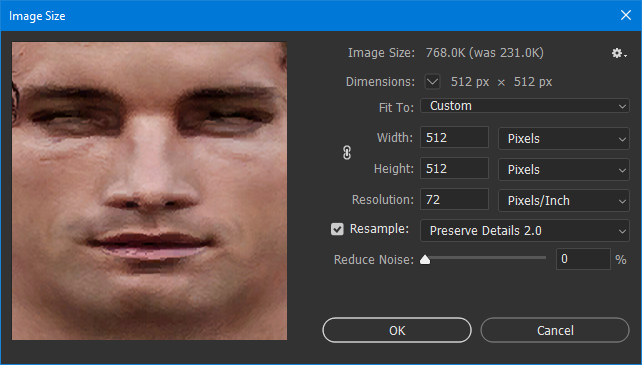
Now combine this 512x512 face texture with body texture. Open OTools folder, go to resources\head\fm_season\skin and find the texture which matches the skin tone for the player. Open this texture in Photoshop.
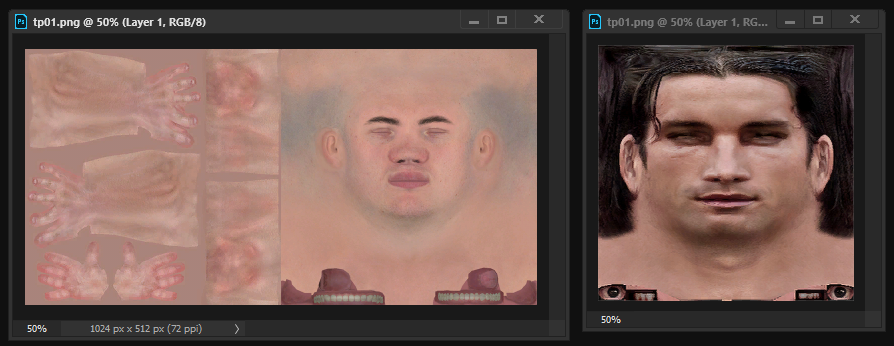
Drag the face texture onto the body texture with Move Tool, place it on the right side
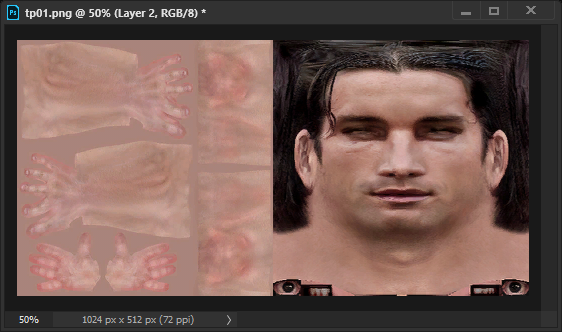
Save this texture somewhere, as [email protected], 24-bit
Step 2. Create hair texture
Find the hair texture in FIFA Manager 08 files. It's called playertexobj.texobj11__t22__10264_0.fsh
Extract .fsh file with OTools GUI ("Unpack FSH to images"). It will extract the texture to "tp02.png" file. Open this file in Photoshop.
Usually the hair texture includes alpha channel. For some reason, Photoshop can't resize it properly, so we need to split the image to image with RGB channels and image with Alpha channel, resize them separately and then combine to one image.
Duplicate the image (Image > Duplicate...).
Now, on first image:
Go to Layer > Layer Mask > From Transparency. On Layers tab, RMB on mask and delete it:
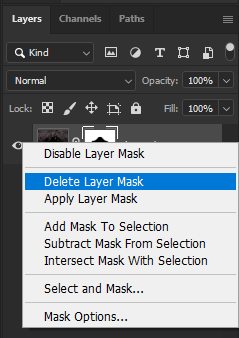
Then resize the image:
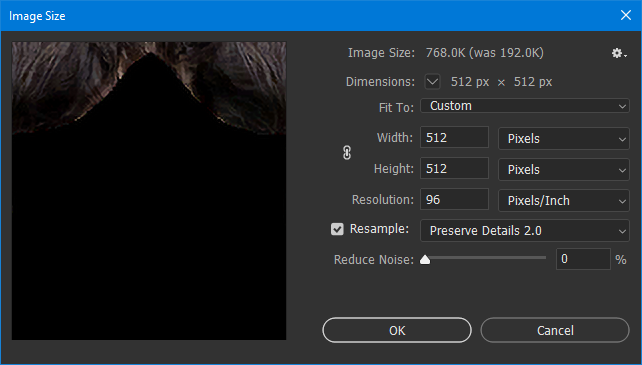
Go to Select > Load Selection > OK, then Select > Save Selection > OK.
On Channels tab, select the created Alpha channel:
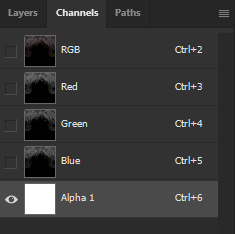
On second image:
Go to Select > Load Selection > OK, then Select > Save Selection > OK.
On Channels tab, select the created Alpha channel:
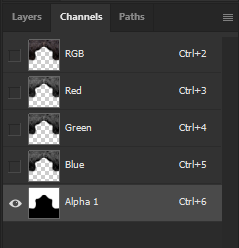
Then Select > All, Ctrl+C (copy). Now in Channels tab, select RGB channels, Ctrl+V (paste).
Now resize this image:
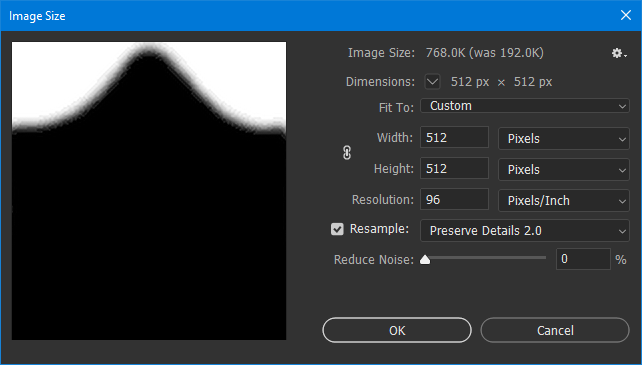
Select > All, Ctrl+C. Open first image, and paste copied data to Alpha channel: Ctrl+V.
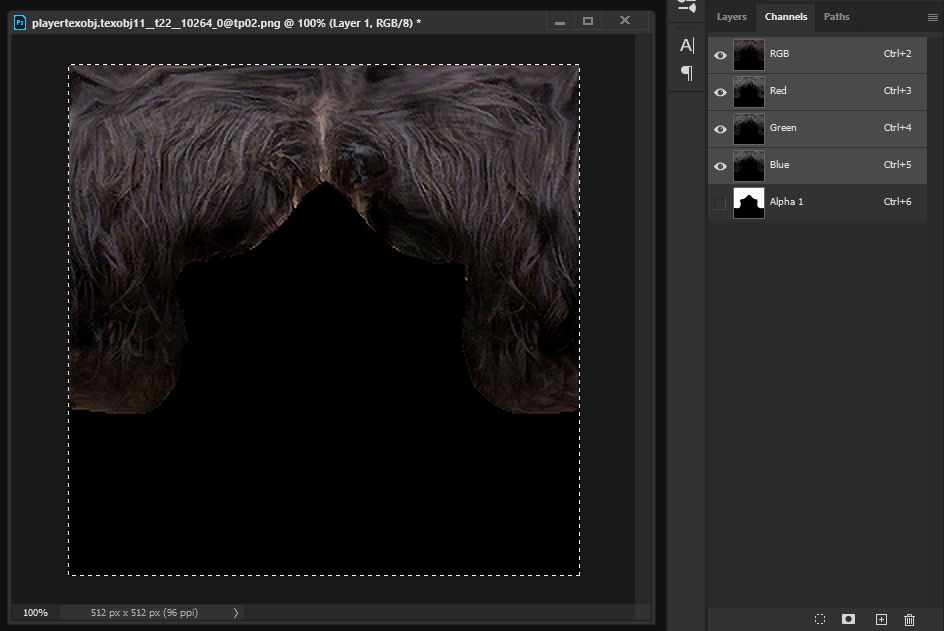
Save this image somewhere, as [email protected], 32-bit
So first of all, here's the list of things we need:
- FIFA 07 itself
- FIFA 08 (for better face textures)
- FIFA Manager 08 (for better hair textures)
- Blender 2.8+ (for model editing, recommended 2.9 when it will come out) https://www.blender.org/download/
- Adobe Photoshop CC 19+ (for texture resizing)
- OTools + OTools GUI (for converting the model and texture to .o and .fsh formats) https://bitbucket.org/fifam/otools/downloads/
- HD Player Body/Kit model for FIFA 07 http://www.soccergaming.com/index.php?threads/fifa-07-hd-kit-body-model-fifa10-version.6468157/
For this tutorial, Ruud van Nistelrooy (ID: 10264) face will be re-created.
Step 0. Preparation step
Extract all head/hair models and textures from FIFA 07, FIFA 08 and FIFA Manager 08 (.o/.fsh files):
m222__*.o - head model
t21__*.fsh - face/body texture
playertexobj.texobj11__t22__*.fsh - hair texture
Step 1. Create face/body texture
Find the face/body texture in FIFA 08 files. It's called t21__10264_0_0.fsh
Extract .fsh file with OTools GUI ("Unpack FSH to images"). It will extract the texture to "tp01.png" file. Open this file in Photoshop. With Rectangular Marquee Tool, select the are of the face (308x256, from right side):
Crop this area (Image > Crop). Now resize the image (Image > Image Size...), with these options:
Now combine this 512x512 face texture with body texture. Open OTools folder, go to resources\head\fm_season\skin and find the texture which matches the skin tone for the player. Open this texture in Photoshop.
Drag the face texture onto the body texture with Move Tool, place it on the right side
Save this texture somewhere, as [email protected], 24-bit
Step 2. Create hair texture
Find the hair texture in FIFA Manager 08 files. It's called playertexobj.texobj11__t22__10264_0.fsh
Extract .fsh file with OTools GUI ("Unpack FSH to images"). It will extract the texture to "tp02.png" file. Open this file in Photoshop.
Usually the hair texture includes alpha channel. For some reason, Photoshop can't resize it properly, so we need to split the image to image with RGB channels and image with Alpha channel, resize them separately and then combine to one image.
Duplicate the image (Image > Duplicate...).
Now, on first image:
Go to Layer > Layer Mask > From Transparency. On Layers tab, RMB on mask and delete it:
Then resize the image:
Go to Select > Load Selection > OK, then Select > Save Selection > OK.
On Channels tab, select the created Alpha channel:
On second image:
Go to Select > Load Selection > OK, then Select > Save Selection > OK.
On Channels tab, select the created Alpha channel:
Then Select > All, Ctrl+C (copy). Now in Channels tab, select RGB channels, Ctrl+V (paste).
Now resize this image:
Select > All, Ctrl+C. Open first image, and paste copied data to Alpha channel: Ctrl+V.
Save this image somewhere, as [email protected], 32-bit
Last edited:




